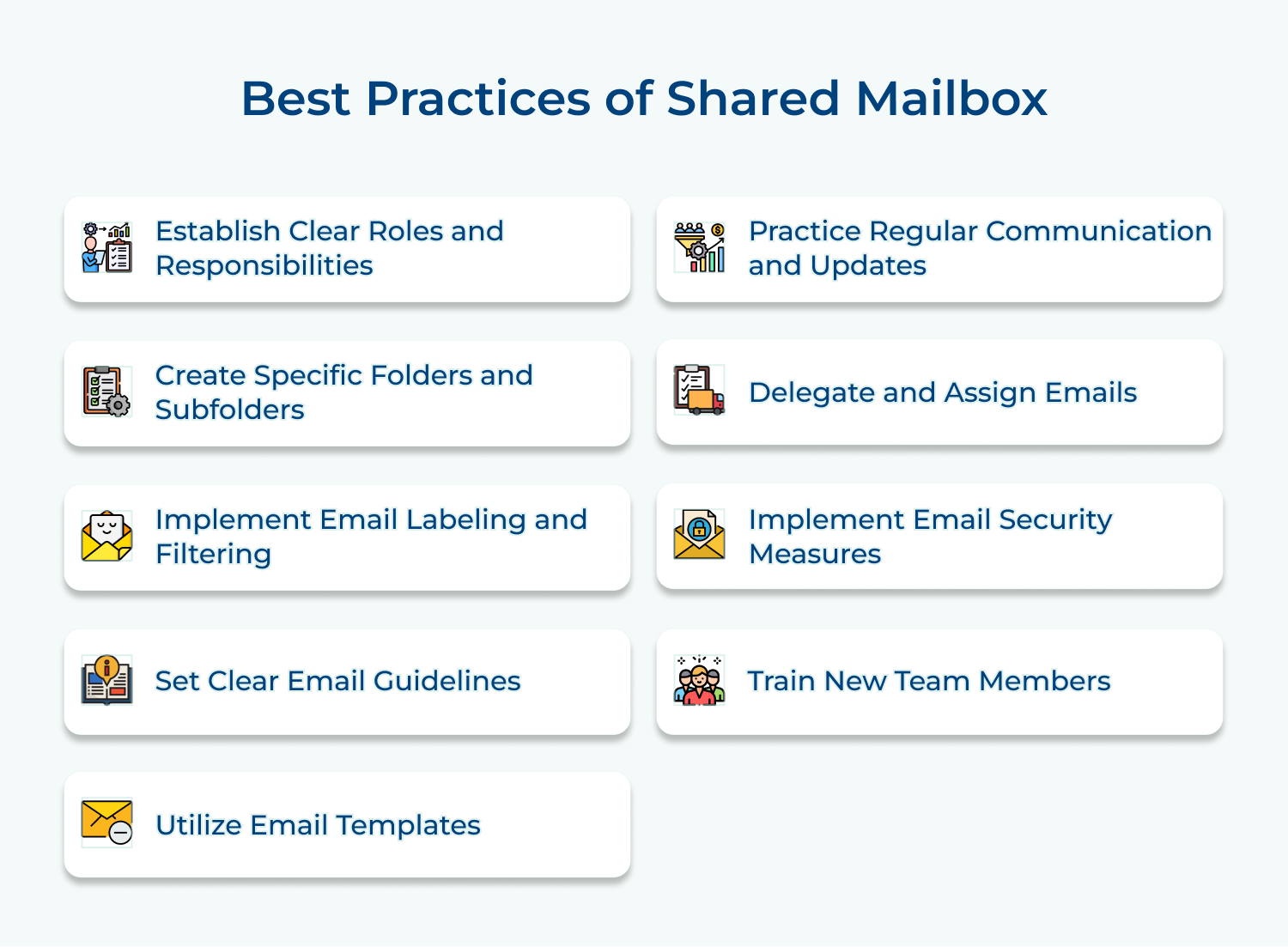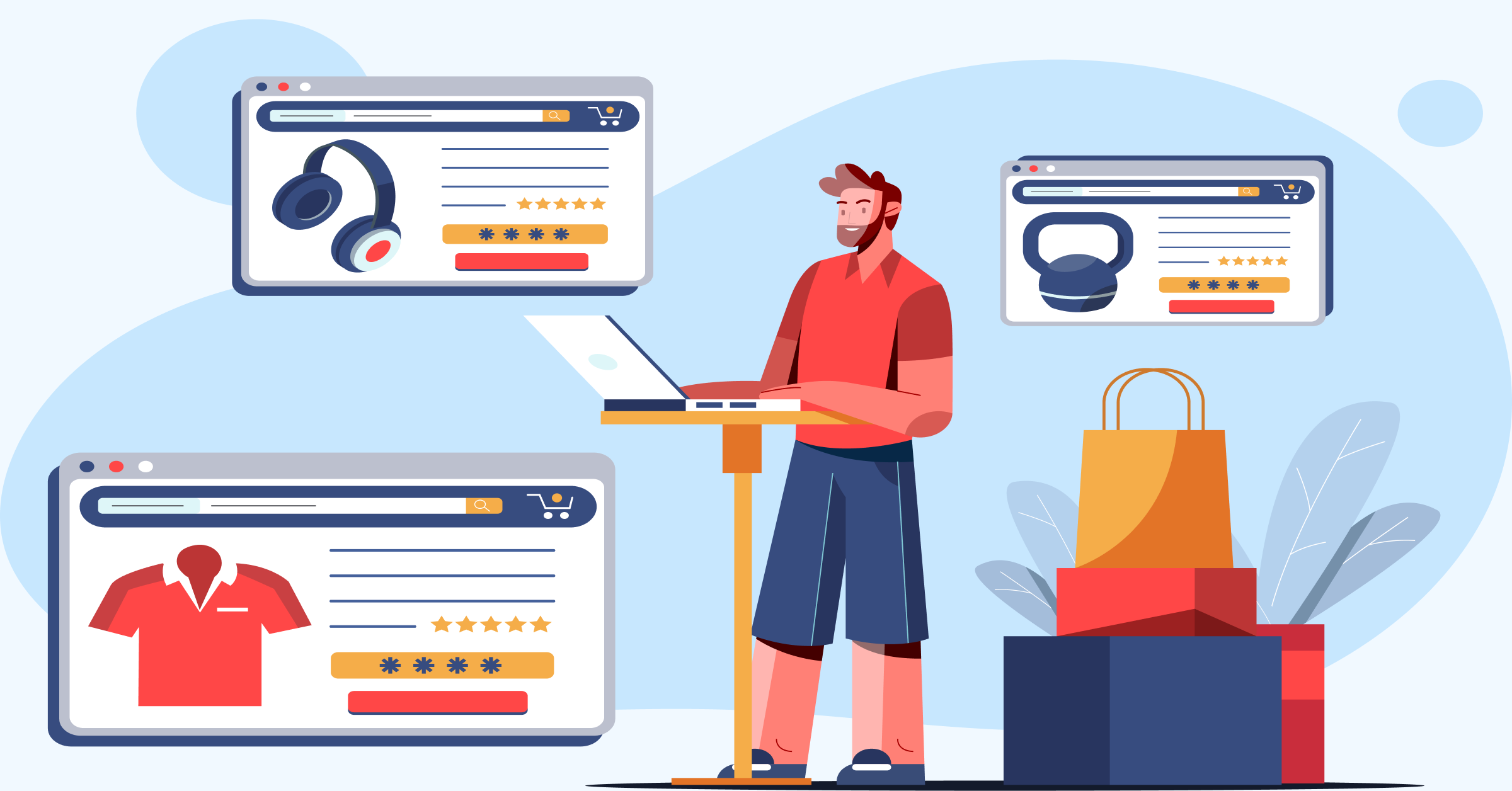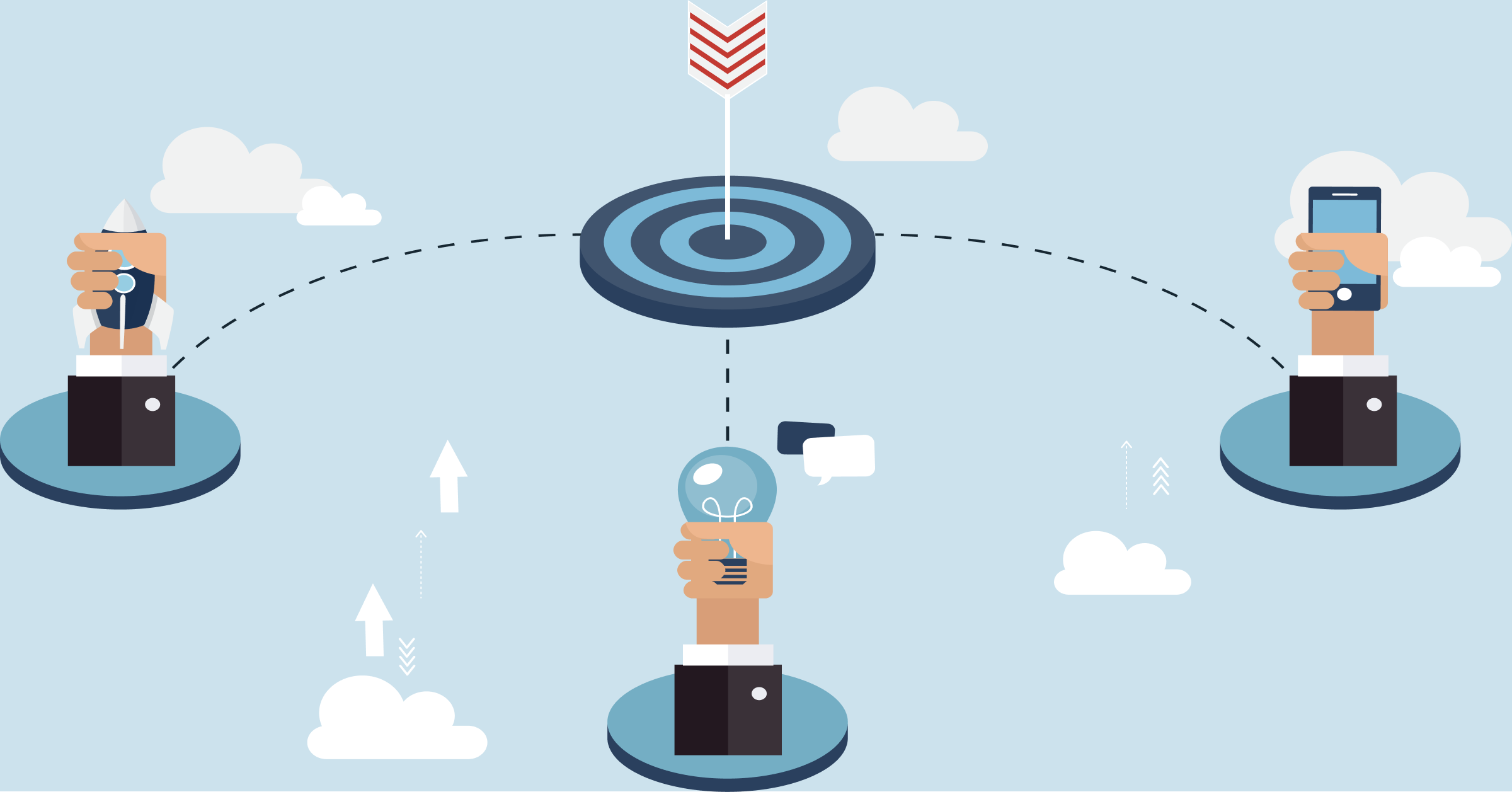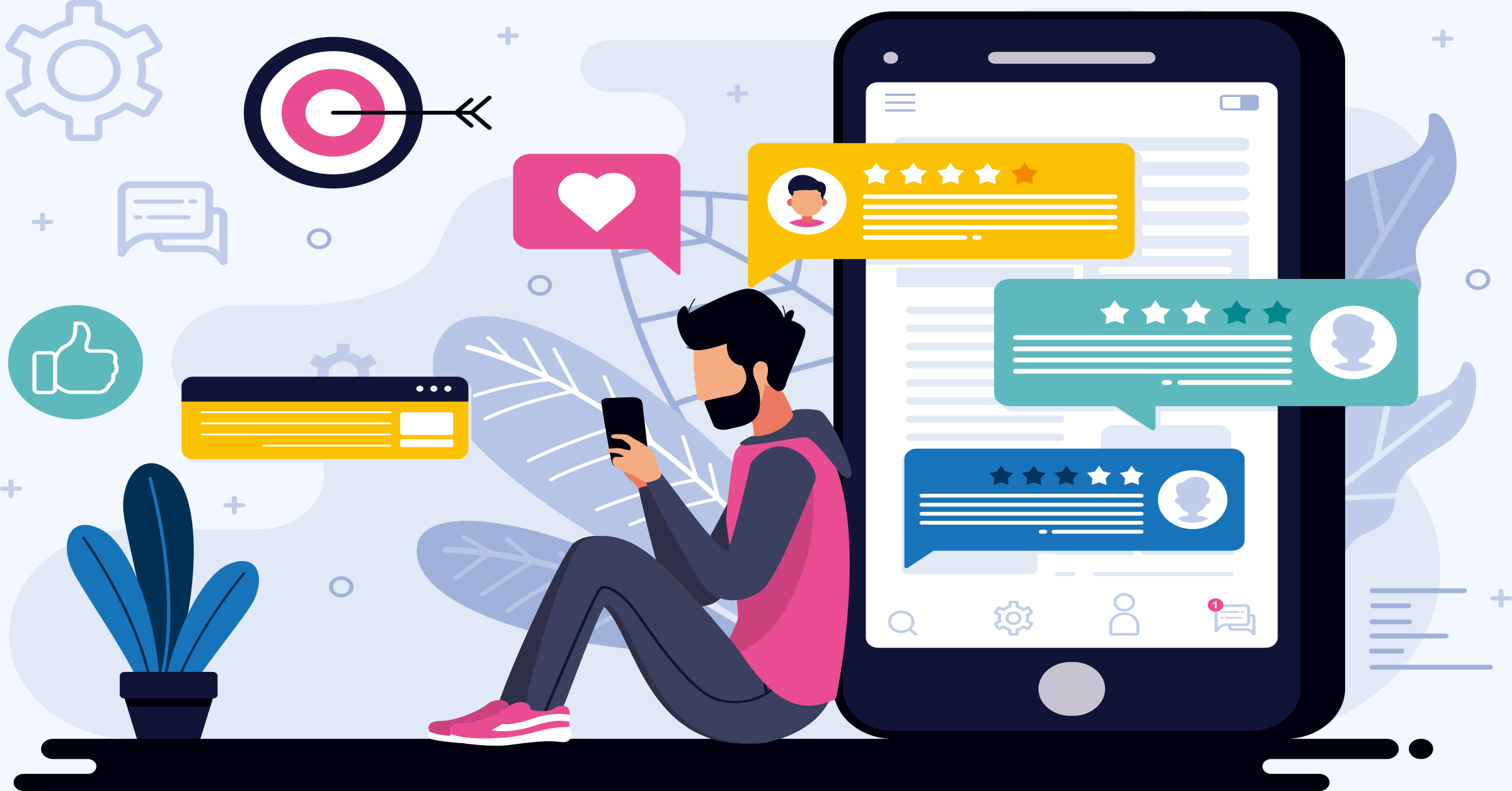1. Outlook
Outlook offers a shared mailbox feature that allows team members to access and manage emails from a common email address. The potential features like shared calendars, contacts, and tasks, allow for efficient collaboration within the team.
The main features of Outlook include:
- Shared calendars
- Contacts
- tasks
- Efficient collaboration within the team.
2. Google Workspace
Formerly known as G Suite, Google Workspace provides shared mailboxes through Google Groups. With a shared inbox software, teams can easily collaborate, organize, and prioritize emails together. It also offers features such as shared calendars, Google Drive integration and real-time collaboration on documents.
Key features of Google Workspace include:
- Google Groups for shared mailboxes.
- Shared calendars
- Google Drive integration
- real-time collaboration.
3. Microsoft Exchange
Microsoft Exchange is an email collaboration software as part of its business email solution. It allows multiple users to access to manage emails, calendar events and contacts from a shared email address. It also provides features like automatic email routing, shared folders, and message tracking.
The main features of Microsoft Exchange include
- Automatic email routing.
- Shared folders
- message tracking.
4. Zoho Mail
Zoho Mail offers shared mailbox functionality to facilitate team collaboration and streamline email management. It enables teams to handle customer inquiries, manage support tickets and organize projects efficiently. It also provides features like group-specific email addresses, email aliases, and customizable email templates.
Key features of Zoho Mail include:
- Group-specific email addresses
- aliases.
- Customizable email templates.
5. Hiver
Hiver has a shared mailbox solution built specifically for Gmail. It allows teams to collaborate on emails and delegate tasks easily. The main features include shared labels, email notes, collision alerts, and email templates. It integrates directly with Gmail, making it seamless for teams to work within their existing workflow.
The key features of Hiver include
- Integration with Gmail.
- Shared labels,
- email notes
- collision alerts.
Challenges of using shared Mailbox
Shared mailboxes streamline team communication by enabling multiple users to manage emails from a single address. However, they also present challenges that organizations must address for effective use.