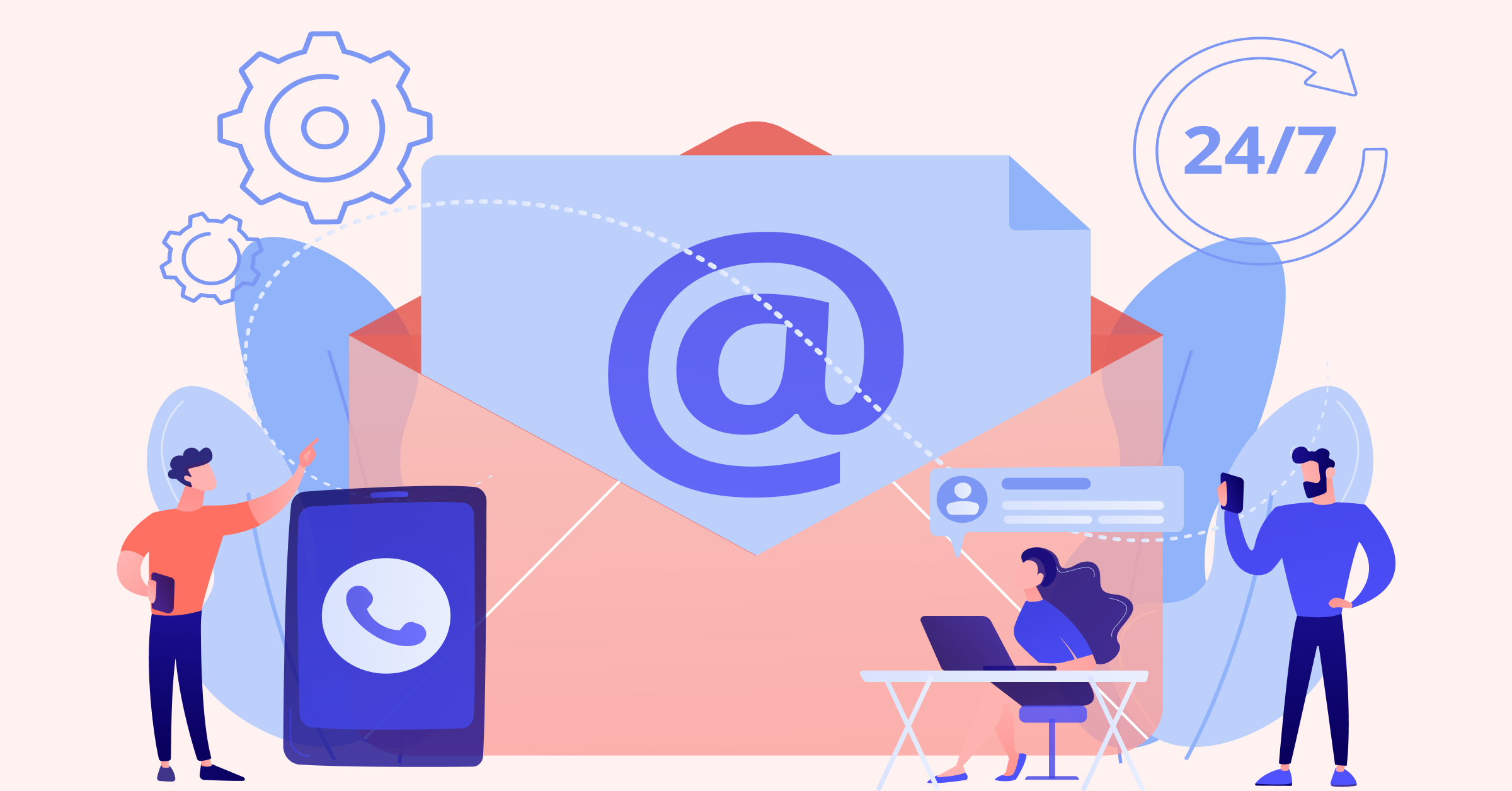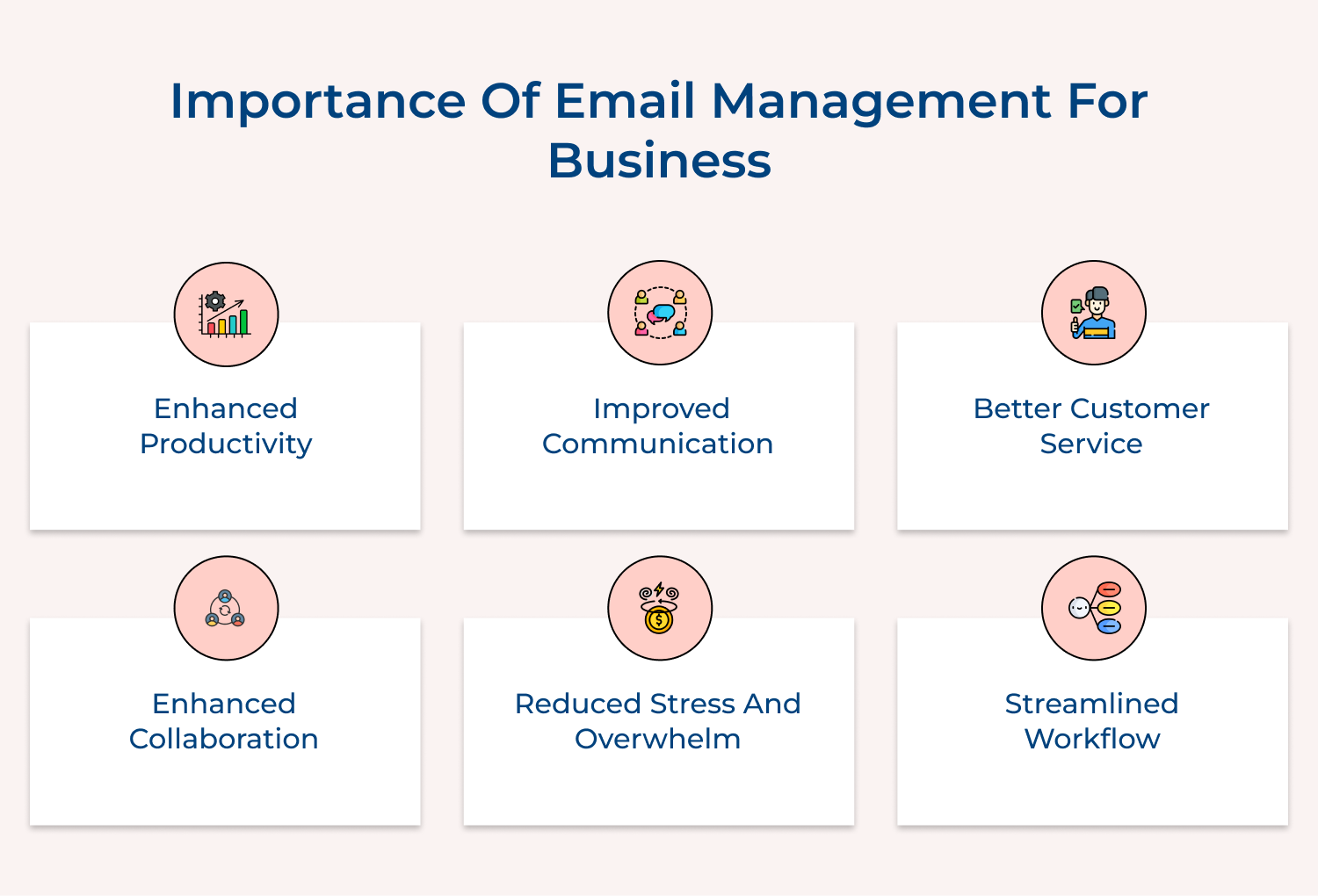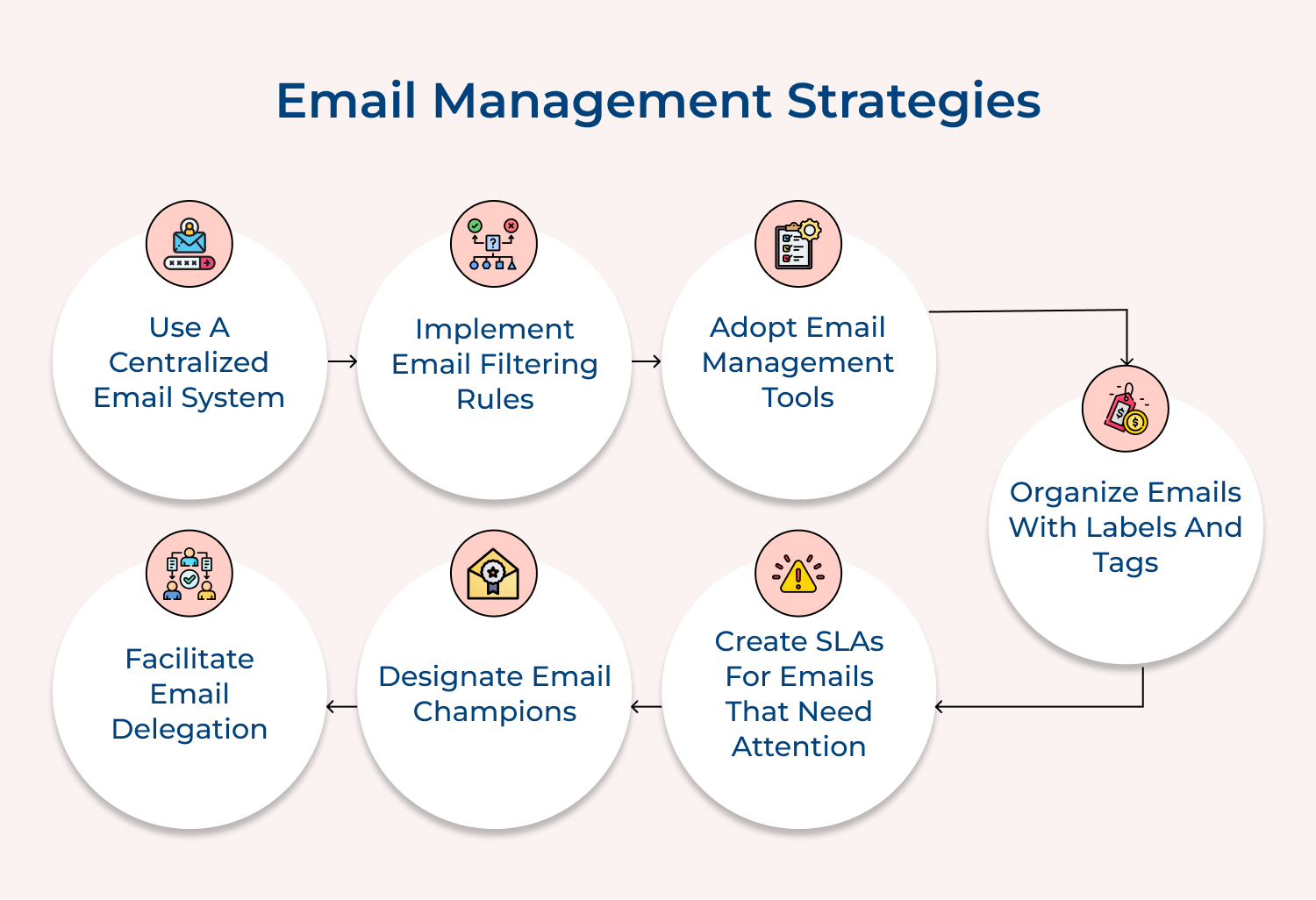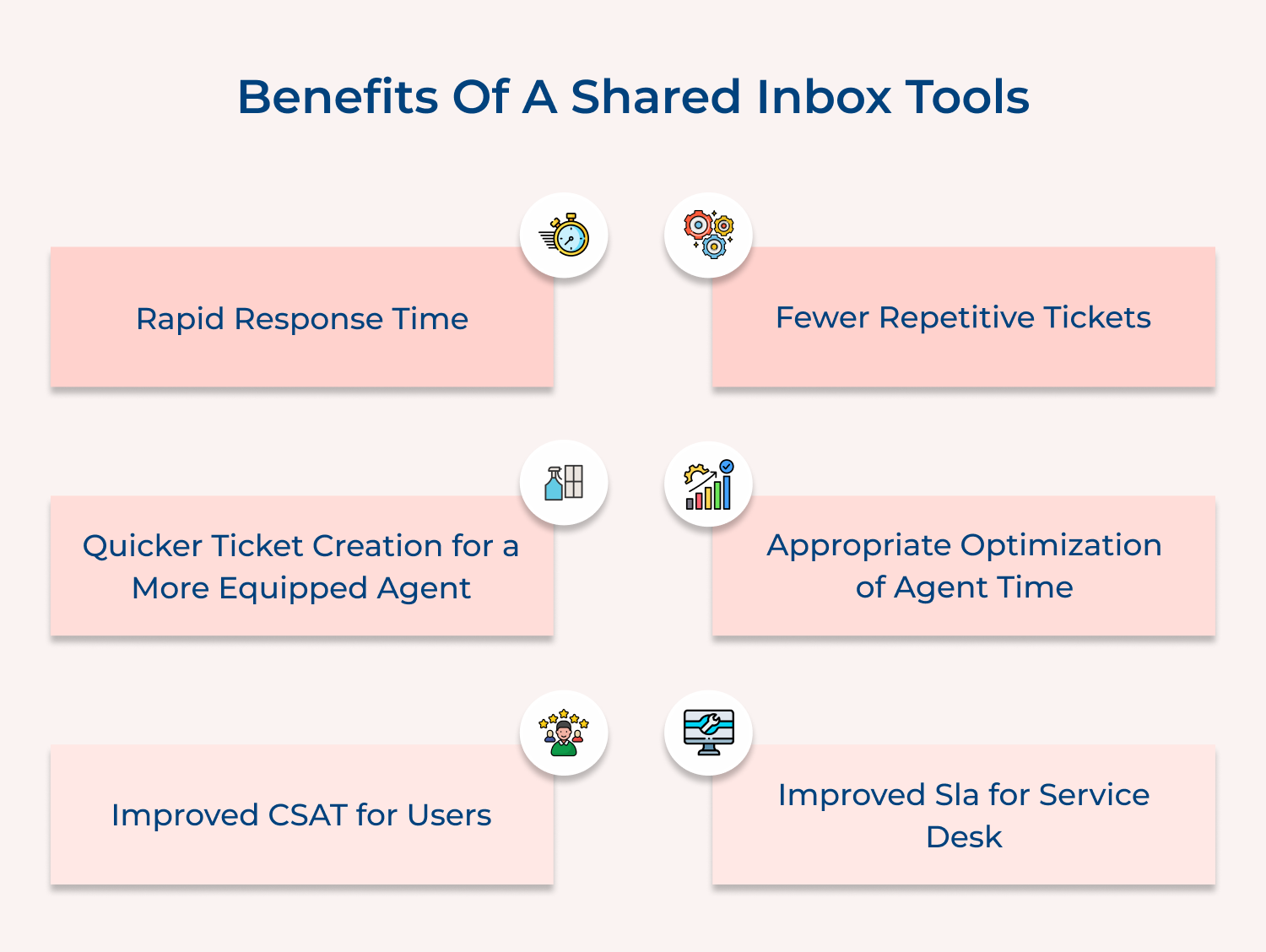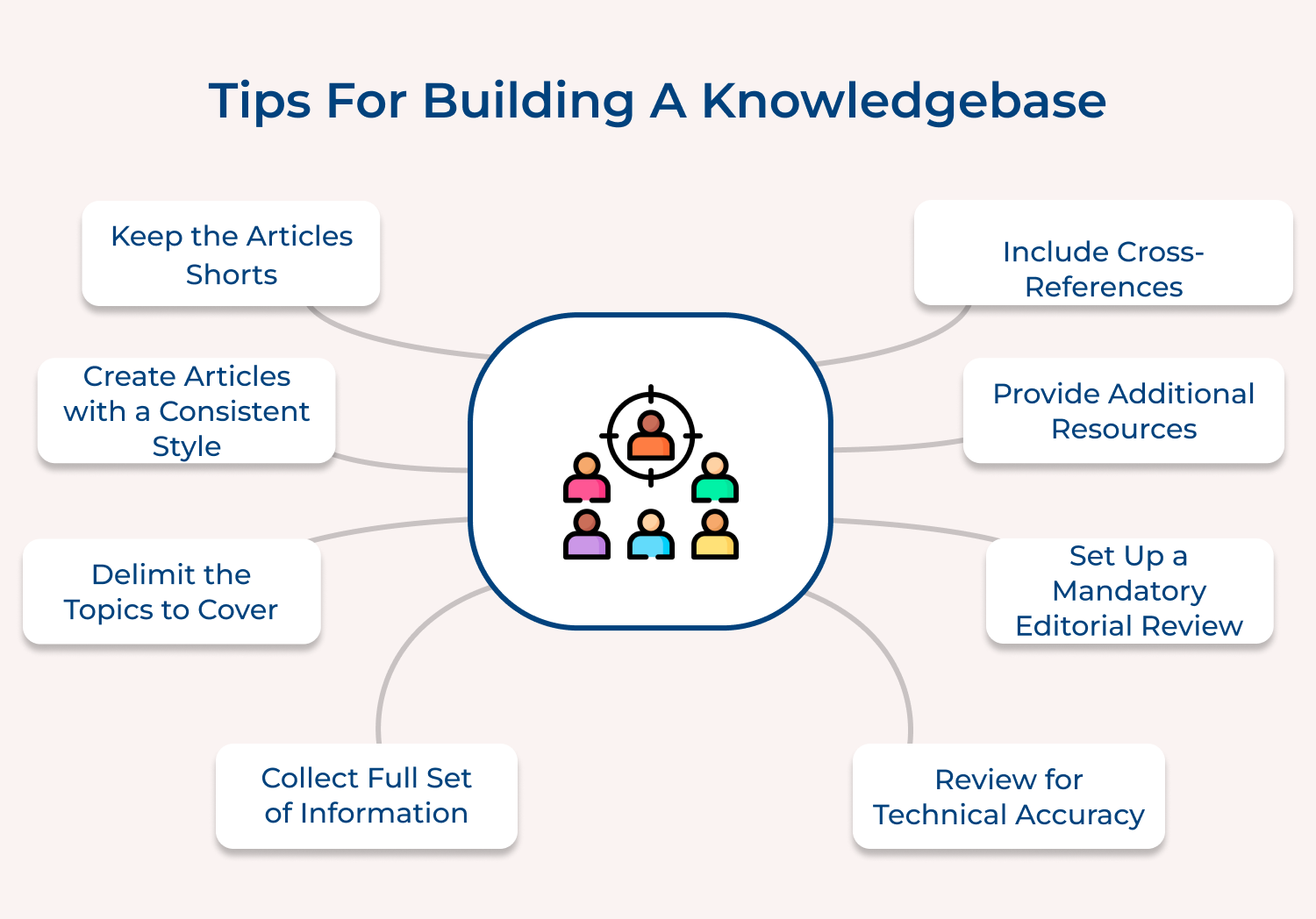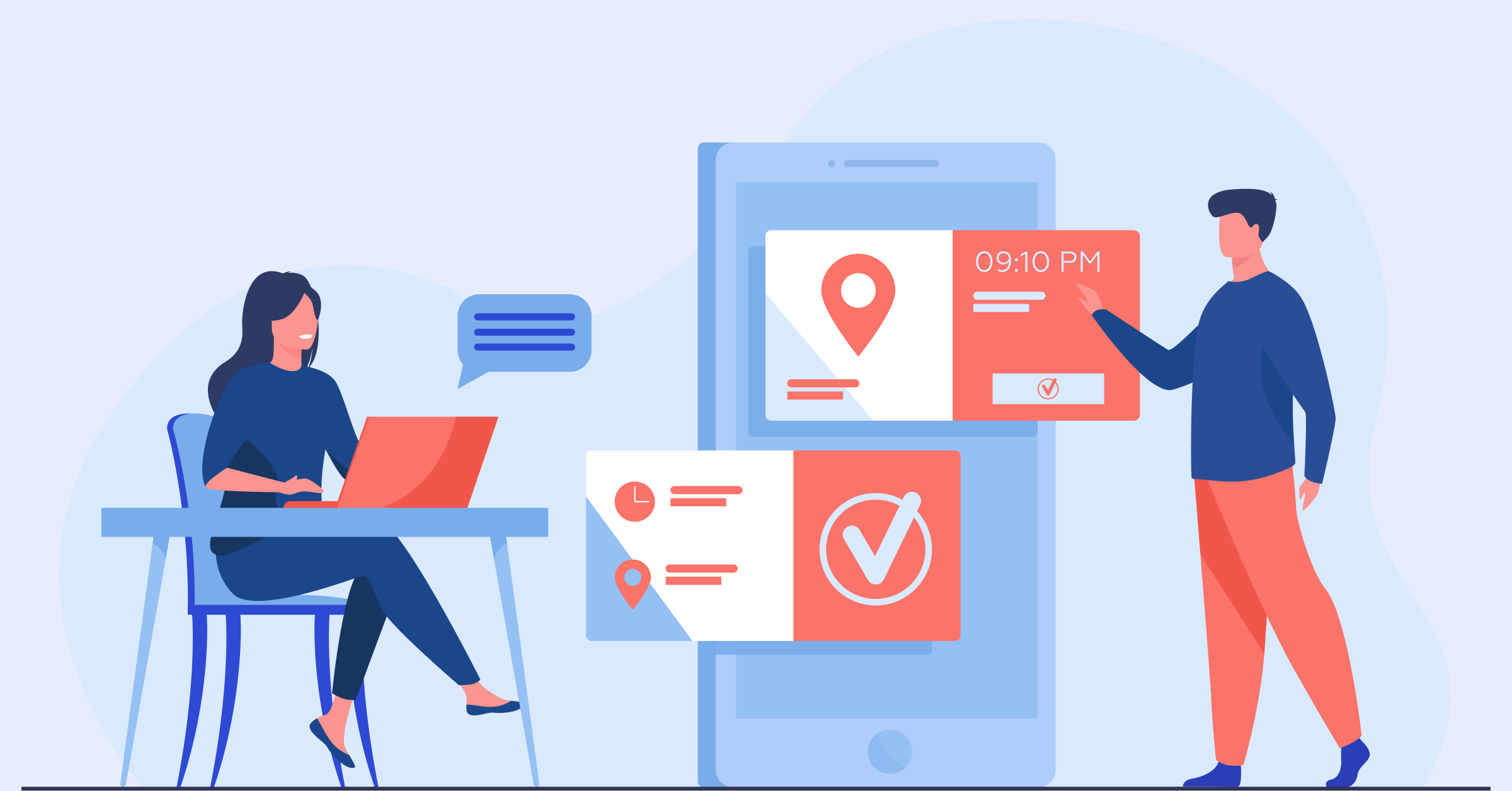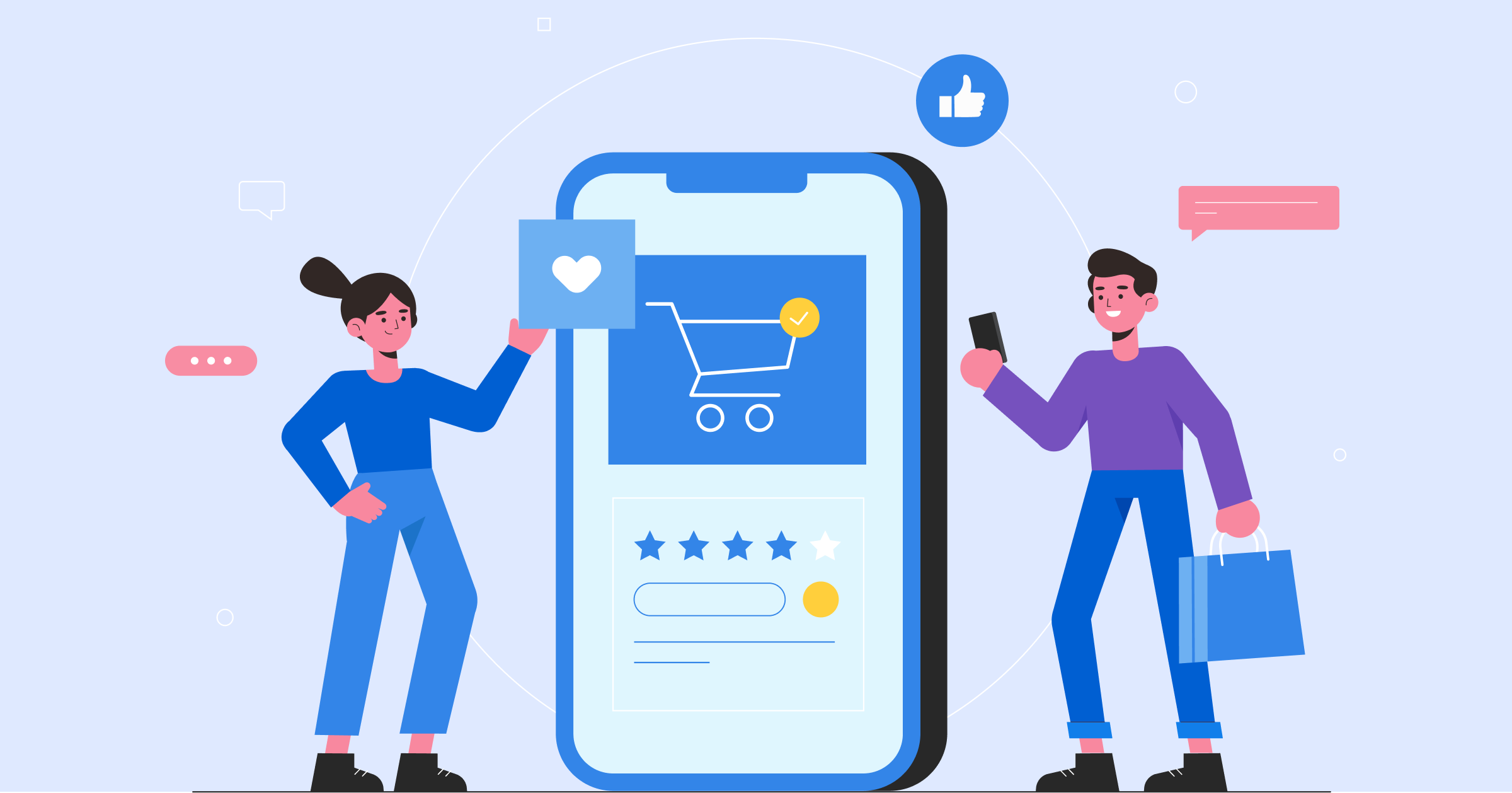Implement a shared inbox tool like Front or Hiver. Assign team members to monitor the shared inbox. Use features like internal notes, email assignment and status tracking to manage emails collaboratively. Set up automated workflows to route specific types of emails to the right team members.
Pro tips:
- Establish clear roles and responsibilities for team members managing the shared inbox.
- Use tags or labels to categorize emails and track their status (e.g., ‘In Progress’, ‘Urgent’, ‘Resolved’).
- Regularly review analytics provided by the tool to identify areas for improvement in email handling.
5. Adopt Email Management Tools
Email management tools provide advanced features to organize, prioritize and process emails more efficiently. They can automate repetitive tasks, provide insights into email habits and offer functionalities like email scheduling and tracking, ultimately saving time.
Implement tools like Boomerang, SaneBox, or Unroll.me. Use features like email scheduling to send messages at optimal times, email tracking to know when messages are opened and smart filtering to prioritize important emails. Leverage analytics to understand and improve your email habits.
Pro tips:
- Start with one tool and master its features before adding more to avoid overwhelming yourself.
- Use the tool’s analytics to identify your peak productivity times and schedule emails accordingly.
- Regularly review and clean up any rules or filters created by the tool to ensure they remain relevant.
6. Use Email Templates for Common Responses
Email templates save time when responding to frequently asked questions or sending routine communications. They ensure consistency in messaging, reduce the risk of errors and allow for quicker responses. It is particularly useful for customer service, sales and HR departments.
Create templates for common scenarios like customer inquiries, meeting requests, or project updates. Store these templates in your email client or a shared document. Customize the templates as needed before sending to add a personal touch and relevant details.
Pro tips:
- Regularly review and update templates to ensure information remains relevant.
- Use placeholders in templates for easy personalization (e.g., [Customer Name], [Product]).
- Train team members on when and how to use templates effectively.
7. Organize Emails with Labels and Tags
Labels and tags help categorize emails without moving them from the inbox, allowing for easy retrieval. The system provides flexibility in organization, enables emails to belong to multiple categories and facilitates quick searching. It’s particularly useful for managing complex projects or diverse responsibilities.
Create a system of labels or tags based on projects, clients, urgency, or action required. Apply these to incoming and outgoing emails. Use color-coding to visually distinguish between different categories. Combine labels with filters to automatically tag incoming emails.
Pro tips:
- Keep your labeling system intuitive to avoid confusion and ensure consistent use.
- Regularly review and clean up unused or outdated labels to maintain an efficient system.
- Use nested labels for more detailed organization within broader categories.
8. Create SLAs for Emails That Need Attention
Flagging important emails or setting Service Level Agreements (SLAs) ensures that critical messages receive timely attention. This practice helps prioritize workload, meets customer expectations and prevents important tasks from being overlooked. It’s crucial for maintaining high-quality customer service and efficient internal communication.
Use your email client’s flagging feature to mark important messages. Set up an SLA system that defines response times for different types of emails. Use reminders or alerts to notify you when SLA deadlines are approaching. Regularly review flagged emails and SLA performance.
Pro tips:
- Establish clear criteria for what constitutes a high-priority email requiring flagging or SLA.
- Use different flag colors or SLA categories to indicate varying levels of urgency or importance.
- Regularly audit your flagged emails and SLA performance to identify areas for improvement in your response processes.
9. Encourage Use of Collaborative Tools
Collaborative tools can significantly reduce email volume by providing alternative platforms for internal communication and project management. The shift helps declutter inboxes, improves real-time collaboration and keeps project-related discussions organized. It also promotes more efficient teamwork and information sharing.
Implement tools like omni24 for instant messaging, Trello for project management, or Microsoft Teams for team collaboration. Encourage team members to use these platforms for internal communications and project updates instead of email. Integrate these tools with your email system for seamless workflow.
Pro tips:
- Provide comprehensive training on the chosen collaborative tools to ensure widespread adoption.
- Establish clear guidelines on what types of communication should use email versus collaborative tools.
- Regularly solicit feedback on tool usage and adjust your approach based on team preferences.
10. Designate Email Champions
Email champions help promote best practices, provide support and drive adoption of efficient email management techniques within the organization. They serve as go-to resources for email-related issues, ensuring consistent application of email policies and helping to continually improve email processes.
Select individuals from different departments to serve as email champions. Provide them with advanced training on email management techniques and tools. Task them with conducting workshops, creating guidelines and offering one-on-one support to colleagues. Regularly meet with champions to discuss challenges and improvements.
Pro tips:
- Choose champions who are enthusiastic about productivity and have good communication skills.
- Empower champions with the authority to suggest and implement email management improvements.
- Rotate the champion role periodically to bring fresh perspectives and prevent burnout.
11. Create a Knowledge Base for Email FAQs
A knowledge base for email FAQs reduces repetitive emails by providing readily available answers to common questions. It saves time for both senders & recipients, ensures consistency in responses and allows team members to focus on more complex or unique queries.